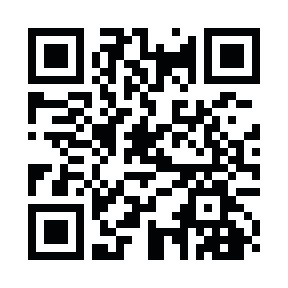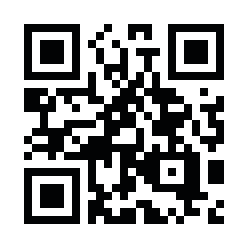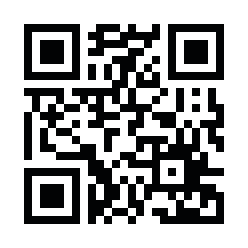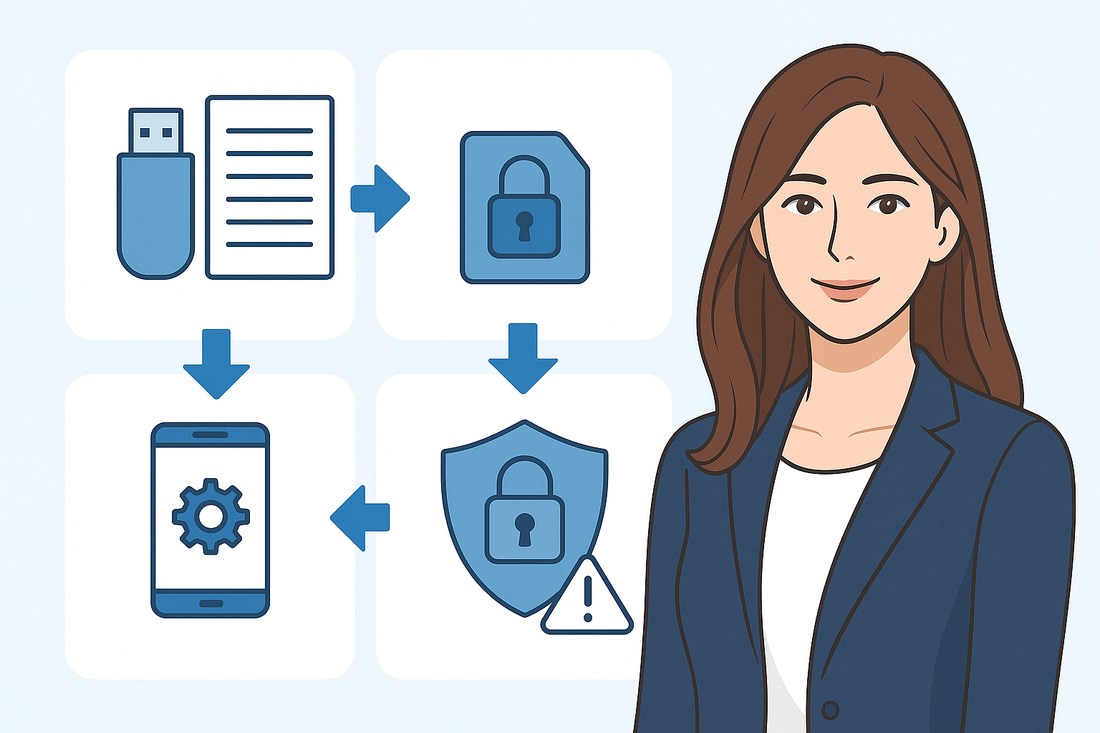
Introduction Guide to Backup and Restore with AntiSpyPhone
Inquiry from a user:
"I am switching to a new model of AntiSpyPhone, so please tell me how to back up and restore."
We received such an inquiry.
Come to think of it, we had not explained the backup method, so we will inform you of a safe procedure that even beginners can do.
First, a preface
Why is backup important?
Smartphones are important tools used every day, but unexpected troubles such as malfunction, dropping and breaking, or accidentally initializing can happen to anyone.
At such times, whether or not you have a backup greatly changes your peace of mind afterward.
If you do not have a backup, all photos, contacts, messages, and app settings will be lost.
However, if you prepare properly, in the case of AntiSpyPhone, you can quickly restore your original environment.
What you need for backup
First, prepare a USB memory.
It is safer to choose a high-speed type if possible. Backup data will be saved here.
Next, you need a piece of paper on which you have written 12 English words, the so-called backup phrase.
This is always used during restoration.
⚠️ As a caution, never leave the backup phrase inside the smartphone or as a photo. Always write it on paper and store it in a safe place.
Backup is required for each profile
AntiSpyPhone completely separates data by profile, that is, by user.
In addition to the owner profile created first, if you have created additional profiles for work or hobbies, you need to back up each separately.
You cannot save all at once in a single operation.
Therefore, please replace the USB memory for each profile you use and perform the backup in order.
Backup procedure
First, insert the USB memory into the smartphone. Use a USB-C compatible memory or a conversion adapter.
Next, open the settings app and select backup inside the system.
Press "Create new backup code" there, and 12 words (backup phrase) will be displayed. Be sure to write this on paper and keep it.
Then specify the USB memory as the save destination and start the backup.
The process takes some time, so wait without turning off the screen. When completed, the backup data is saved inside the USB memory.
Restore procedure
When using a new smartphone or restoring after initialization, select "Restore from backup" during the initial smartphone setup.
Insert the USB memory and enter the saved 12-word phrase, and the data will be loaded, restoring apps and settings.
If restoring to a smartphone already in use, you can open system from settings and select restore inside backup. However, restoring immediately after initialization is less likely to fail and more reliable.
⚠️ As a caution, restoration must also be done for each profile. If you use multiple profiles, restore each using the same procedure.
Important security notes
Do not store the USB memory and backup phrase in the same place.
If both fall into someone else's hands, there is a risk of the entire smartphone environment being hijacked.
However, the backup is encrypted.
Therefore, restoration is not possible without the phrase.
Even if only the USB is stolen, its contents cannot be seen, but if you lose the phrase, you yourself will not be able to restore.
As an example of storage, it is recommended to keep the USB in a home drawer and the phrase in a separate safe or document storage, always storing them in different places.
Daily operation points
It is safe to back up once a week or before making major changes.
It is even safer to copy photos and videos separately to a USB for double backup.
Keep in mind that some apps may require reconfiguration even after restoration.
Summary
AntiSpyPhone backup consists of a combination of USB memory and a 12-word backup phrase.
It is necessary to back up separately for each profile.
The most reliable restoration method is to insert the USB and enter the phrase during the smartphone's initial setup.
Also, it is important to store the USB and phrase in different places to protect against loss or theft.